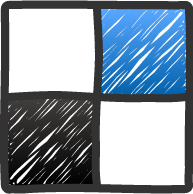Posted by Syed Muhammad Ali
Posted by Syed Muhammad Ali
 |

Recently i made an about us page on a subdomain (about.infotechbloging.com). I thought to share this useful technique with you and here i am going to tell you that how you can easily make a subdomain on custom domain. This would help you to make contact page or advertise page separately on subdomain
Subdomain is the domain named under main domain.
Example:
If you have a domain (www.mydomain.com). Then you can create free subdomain
(subdomain.mydomain.com) on blogger
Follow the Below Steps to Easily Set Up Subdomain On Godaddy Using Blogger.
- Go to Blogger
- Log-In to your Account
- Make a New Blog and name it of your choice eg: (myblog.blogspot.com)
- Now Navigate to your new made blog Dashboard
- Go to Settings Tab
- Click Basic
- Navigate to Publishing Tab
- You will see Blog Address inside Publishing Tab
- Click “+Add a Custom Domain”
- Click Switch To Advanced Settings
- Now you will see a box where you have to put subdomain(subdomain.mydomain.com). Write there Subdomain and click Save. You will see something like below image
- Leave it there and go to Godaddy
- Log-In to your Account
- Click View My Account
- You will be directed to your Account Page
- You will see domains at the top.
- Click Launch button and you will be directed to your Domain list page
- Click your domain name of which you want to make subdomain and you will be directed to your Domain Settings Page
- Click DNS Button Placed at left top of that page and a dropdown menu will appear. Click on DNS Manager
- A new tab will be open show your Domain DNS Settings
- Click Edit Zone Button Placed below the Domain Name of the domain you want to choose
- Now Go to the step you left above and copy first name,Label,Host
- Now click Quick Add Button In “CNAME” Portion and Paste the copied “Name,Label,Host” In the “Host” Field and Copy the Destination(ghs.google.com) and Paste it in “Points to” Field.
- Click Again ‘Quick Add’ Button and now copy second “Name,Label,Host” and Paste it into the “Host” Field and Similarly copy and paste second “Destination” into “Points to” Field.
- After Adding, Scroll Down and Click Save Zone File
- Now go to Advanced Setting Step and Enter your Subdomain and Click Save.
Congrats! You Are Done! This may take a Day to Apply Settings.
 About This Blog:
About This Blog:
InfoTechBlogging is owned by Syed Muhammad.Ali who loves to help other bloggers in starting their Blogging career. He also share Blogger Widgets and Templates.
Follow Him at : Google |Facebook| Twitter