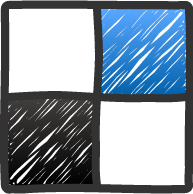Posted by Syed Muhammad Ali
Posted by Syed Muhammad Ali
 |
Today we are posting after a long time as i was busy in preparing for my exams going to hold in may. I made a social subscription widget in a hurry and wanted to post it on Blog. Today I’ve made a beautiful social subscription box.
You can also request us to make a subscribe form for you free by Contacting Us!
This Subscription Box will allow your visitor to get subscribe to your blog so that he could get your blog’s latest posts straight into his inbox.
We hope you may like this widget as this is made exclusively for you.
You are not allowed to share this code with anyone as we made it by effort. You can however, share this post link with your friends.
You can easily add this widget by Following the Below Steps.
1- Go to Blogger
2- Log-In to your Dashboard
3- Go to Template Section
4- Click Edit Html
5- Search for ]]> tag By Pressing Ctrl+F key.
6- Paste the Below Code Just Above ]]> tag.
#itb-sub-box {
background: url(http://i61.tinypic.com/w825ud.png) no-repeat top left;
height: 260px;
background-color: white;
width: 586px;
border: 1px solid #e4e4e4;
-moz-border-radius: 3px;
-webkit-border-radius: 3px;
border-radius: 3px;
position: relative;
margin-bottom: 50px;
}
#itb-sub-box input[type=text] {
background: none;
border: none;
position: absolute;
top: 164px;
width: 310px;
padding: 13px 15px 10px;
line-height: 1;
font-size: 15px;
left: 61px;
font-weight: bold;
}
#itb-sub-box input[type=submit] {
position: absolute;
margin-left: -7px;
margin-top: 2px;
padding: 14px 30px 11px;
}
#itb-sub-box .itb-subb {
font-size: 12px;
position: absolute;
top: 215px;
left: 61px;
width: 339px;
text-align: center;
}
#itb-sub-box .itb-subb-box {
position: absolute;
top: 134px;
left: 50px;
background-color: #FEFEFE;
width: 500px;
height: 100px;
font-size: 14px;
text-align: left;
padding-left: 10px;
color: #666;
display: none;
padding-top: 20px;
}
#itb-sub-code {
margin-top:120px;
margin-left:180px;
}
#itb-sub-box input[type=submit] {
position: absolute;
left: 420px;
top: 166px;
padding: 14px 30px 11px;
}
.itb-button.itb-blue {
background-color: #8542ac;
-moz-box-shadow: 0 0 5px #8D4BB3 inset, 0 1px 1px #eee;
-webkit-box-shadow: 0 0 5px #8fcde7 inset, 0 1px 1px #eee;
box-shadow: 0 0 5px #8D4BB3 inset, 0 1px 1px #eee;
}
.itb-button {
display: inline-block;
text-transform: uppercase;
padding: 1em 1.5em 0.75em;
-moz-border-radius: 2px;
-webkit-border-radius: 2px;
border-radius: 2px;
font-weight: bold;
border: none;
color: #fff !important;
text-decoration: none;
font-family: “Open Sans Condensed”, sans-serif;
font-size: 14px;
line-height: 1;
cursor: pointer;
}
7- Now Search for
8- If you wish to see the widget below post title then Paste the Below code Just Above or you can Place the below code below and the widget will appear below posts.
Receive Blogging Updates in Your Email
Get the Latest Post Straight In Your Inbox
9- Save your Template
- Replace InfotechBlogging with your Feedburner Address
Congrats! You are Done.
You can see this widget appearing in your blog’s all post. I hope you like this widget
Kindly ask any questions in below comments and we’ll love to solve your problem.
 About This Blog:
About This Blog:
InfoTechBlogging is owned by Syed Muhammad.Ali who loves to help other bloggers in starting their Blogging career. He also share Blogger Widgets and Templates.
Follow Him at : Google |Facebook| Twitter